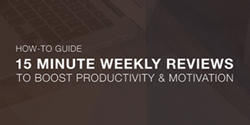How-to Guide: 15-Minute Weekly Reviews to Improve Productivity & Motivation

At the beginning of this year, I spent some time reflecting on my previous year. My year was full of many valuable lessons learned due to failure and loss that led to dramatic personal growth. This practice of self-reflection was extremely rewarding.
Why should you conduct personal reviews?
- to focus yourself
- to evaluate your progress
- to learn from failure
- to repeat successes
- to improve and grow
Science backs up this practice as well. Studies have shown that consistently documenting your progress has led to improved levels of satisfaction, well-being and happiness.
Similarly, this task of self-reflection provided me with additional clarity, momentum and motivation to continue moving forward, closer to my goals. Failures don’t seem so bad after you spend some time breaking them down and reflecting on the lessons learned from them.
Your perception shifts from “I really shouldn’t have done X, what the fack was I thinking?” to “I think I have a much better idea of why doing X doesn’t result in Y. Next time I’ll try Z.”
To get myself into this habit of self-reflection and growth, I made a point to begin conducting weekly and monthly reviews. I would like to share with you the simple system I (and many others) have implemented to improve their productivity and focus, step-by-step.
[The weekly review] is an opportunity to get your head above the daily blizzard of activities and see where you’ve been and where you’re going. — Michael Hyatt, Amazon/New York Times/USA Today best-selling author
This review helps me feel like I’ve accomplished something in just a month, and it lets me take a big-picture look at my life, something I might not be doing often enough. — Leo Babauta, Author of Zen Habits blog (read by 1million+ readers monthly)
In this post I’m going to walk you through how to implement weekly and monthly reviews step-by-step complete with screenshots, resources you’ll need and more. After the initial setup, conducting your weekly reviews should take you 15 minutes or less.
Resources
First things first, here are the tools you will need:
- Task Management Program (I use and recommend Trello, it’s great)
- Google Sheets (or Excel for the old school folks)
- Google Calendar
I am assuming that you already have a grasp your primary goal(s). If you do not, use the goal planning worksheet I’ve put together to help you do so. This worksheet is based on six research-tested steps to effectively plan for and and achieve your goals while maintaining motivation. Click here to get your worksheet.
Step 1
Set up your task management program to align with your monthly and weekly goals
In Trello, you create boards that are made up of lists and cards. Lists are made up of cards, which are most often individual tasks (although you are able to create larger tasks that include various sub-tasks). You are able to drag cards from one list to another as you make progress.
In summary, think of cards as individual tasks that need to get done, lists as your ways to categorize your cards (ie. In Progress or Completed) and boards as the central location to store this information.
The lists I use on my board are based on Leo Babauta’s goal planning system outlined in The Power of Less. The lists I use on my Trello board are as follows:

- Batch Tasks: Tasks that are not directly related to your primary goals. These tasks are lower priority and include daily tasks such as sending follow up emails, making calls, scheduling appointments, etc.
- MITs (most important tasks): These tasks are high priority items that directly relate to your primary goals. MITs are your main priority tasks.
- TODAY: This list contains the tasks (cards) that are my priority for that specific day. I intentionally limit myself to three MITs per day so that I don’t get distracted from the most important items for that day.
- DOING: Pretty straightforward. When I’m working on a task, I move the card from the TODAY list to the DOING list to track my progress.
- DONE: Once the task is completed, I drag the card to the DONE list.
Once this initial setup is complete, move on to step 2.
Step 2
Setup a Google spreadsheet for weekly and monthly review
You will want to create a central location to store the content of your weekly and monthly reviews. Google Sheets is a great way to do this as it will automatically save all updates in the cloud and prevent you from having to download / update versions.
This setup is very simple. I set up two tabs, one for monthly review and one for weekly review.
The monthly review tab lists the months of the year along the left, and the following monthly review template items across the top (feel free to adjust this as needed):

The weekly review tab is broken down my month and week on the left and includes the following across the top: hopes for next month (pulled from the monthly review tab), MITs, completed tasks and a notes section if you want to add any additional comments.

Get the above spreadsheet templates plus a complete step-by-step guide for conducting personal reviews in PDF form.Send Now
Step 3
Setup a recurring Google Calendar event and attach your Google Sheet from step 2
The last step is to create a recurring calendar event that will serve as a prompt to update your progress weekly and compile your monthly review.
1) Access your Google Calendar, then create a new event
2) Enter the title, then click the ‘Repeat…’ to set a recurring event:
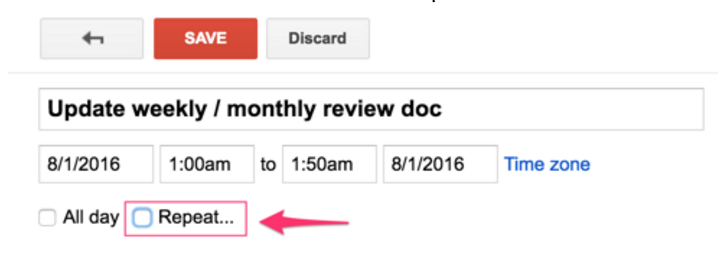
3) Choose which day you would like to complete this task by selecting the day next to ‘Repeat on’ (I typically do this on Sunday evenings). Set the event to “Never” end so you receive notifications weekly.
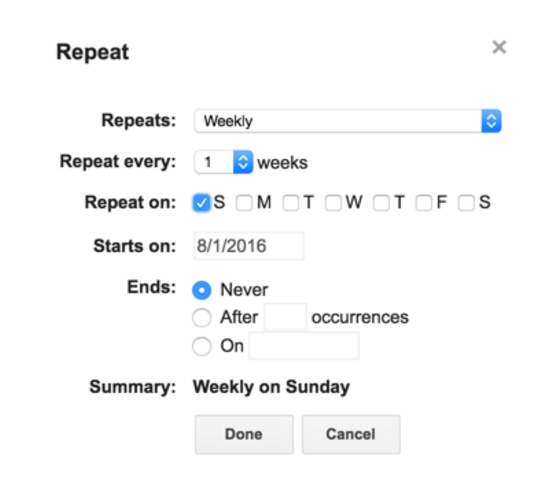
4) Enter a description if you’d like, then select ‘Add Attachment’ below the description field.
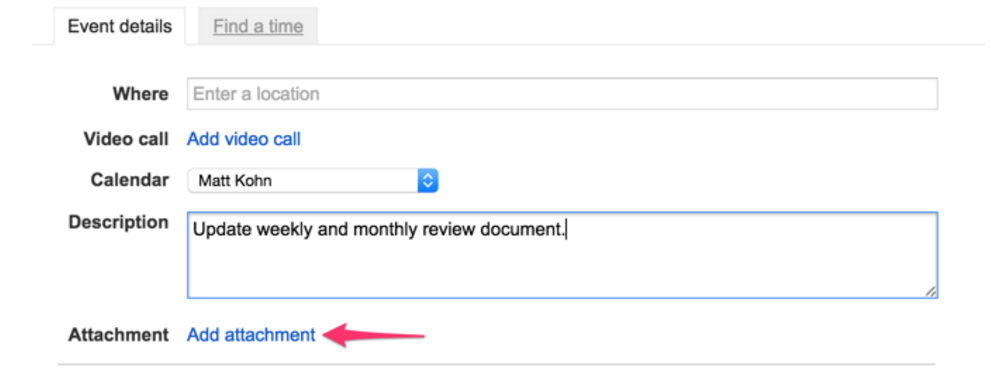
5) Locate the document in your Google Drive then click ‘Select’
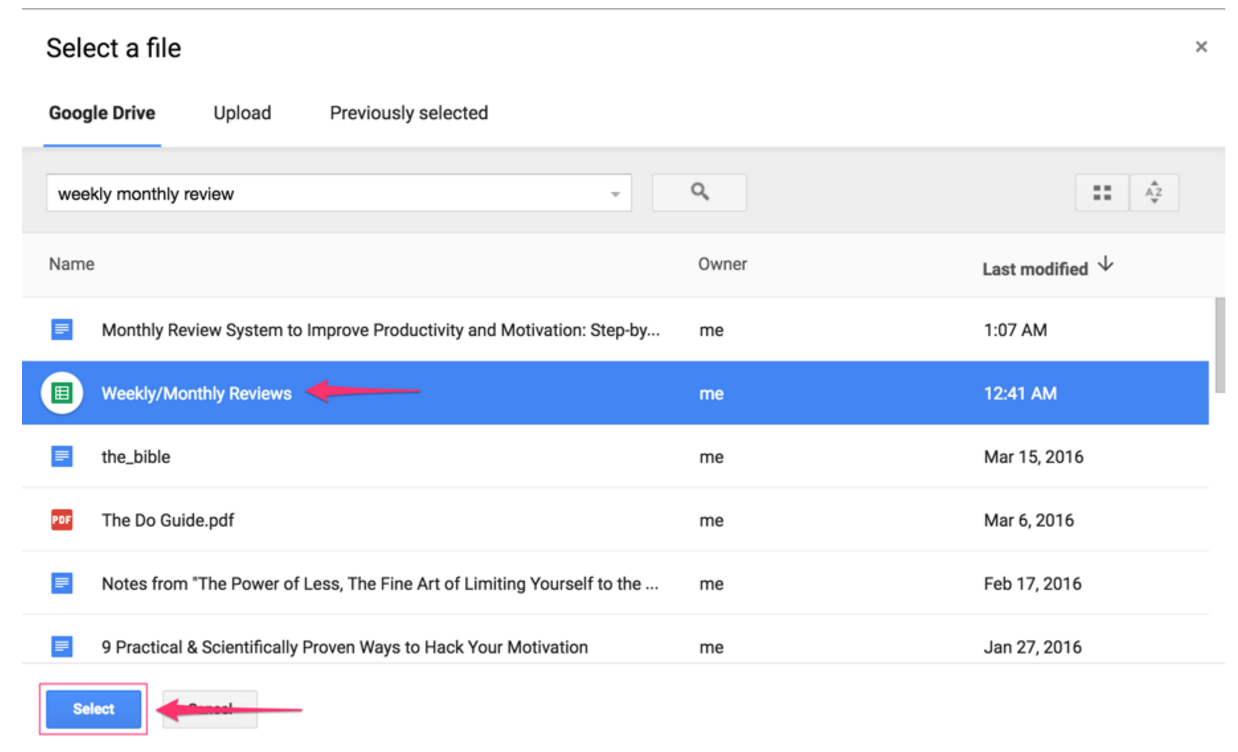
6) Set your desired notification frequency. You can set up to 5 different notifications.
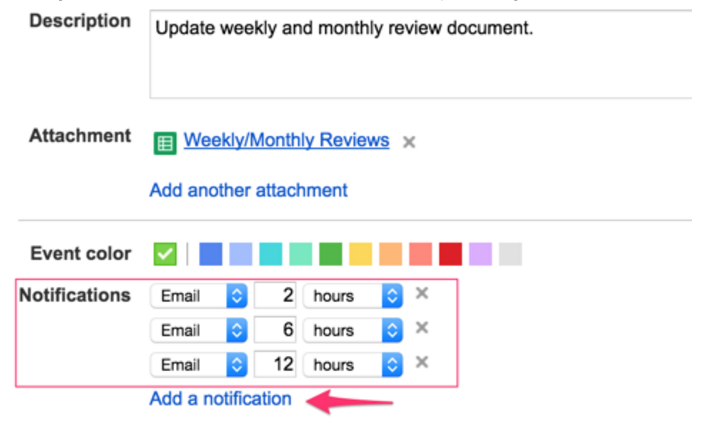
Step 4
Update your review document weekly (15 minutes)
Once you’ve gone through steps 1-3, you’re all set. All you need to do is make a habit of updating your review document weekly. Based on your notification setup, you will receive a notification email from Google Calendar that will include your review document as an email attachment.
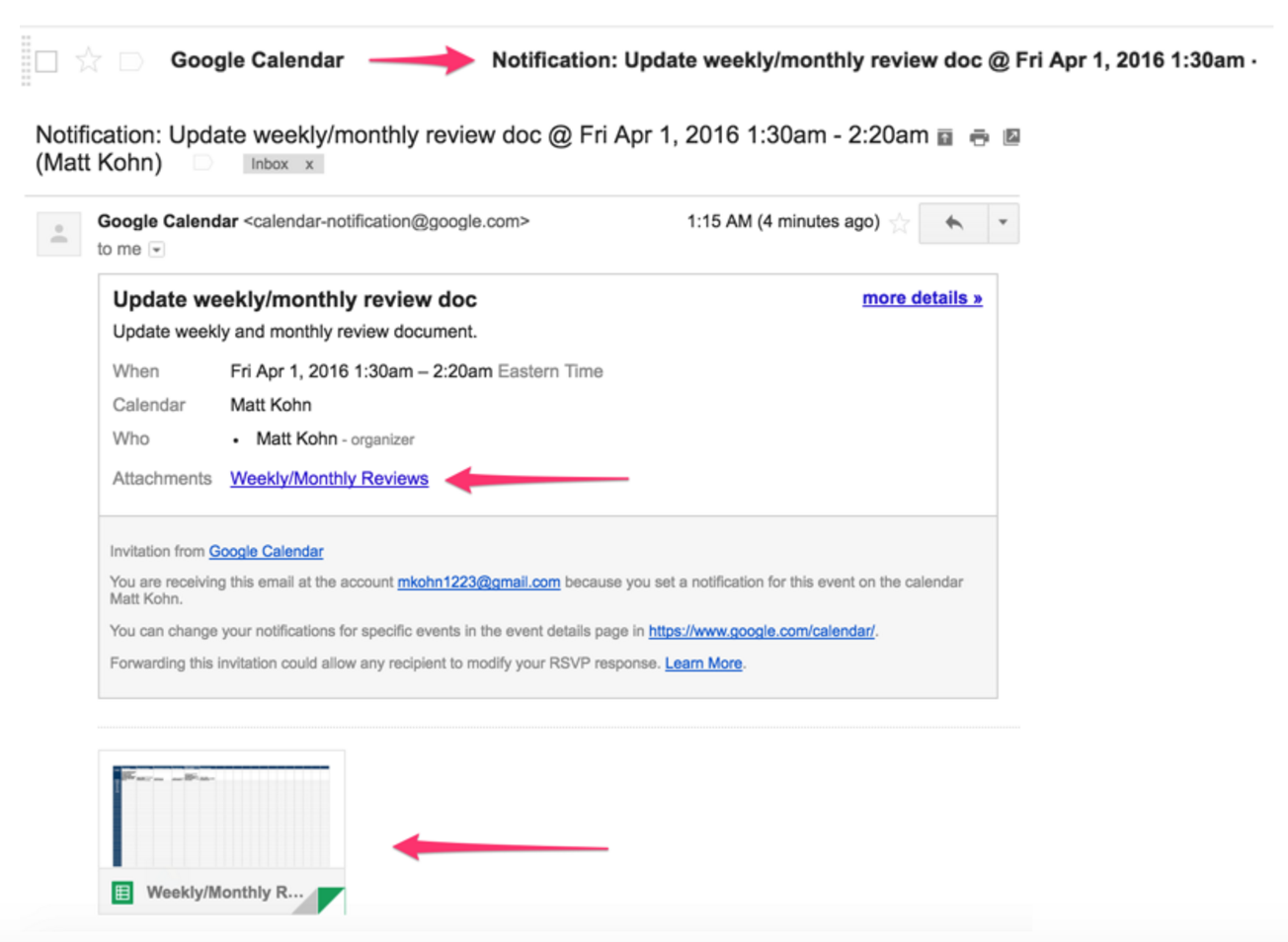
Refer to your Trello board to update your document. Look to the MITs list to plan out your upcoming week, and look to the DONE list to update your completed items.
At the end/beginning of each month, spend 5-10 minutes compiling your completed tasks and filling out the additional review items for the month.
Free How-to Guide! Get your free step-by-step guide to conduct personal reviews and improve productivity and motivation. (Spreadsheet templates and PDF included)